Editing & Viewing Creatives
There are multiple ways to view and edit the status of your Creatives.
You can also view a Creative’s statistics within a specific campaign, from the Creatives Library, or by building a report.
All image or video ad edits must be made prior to uploading.
Creatives in a Campaign
You can edit a campaign’s Creatives from the Campaign Creatives page.
• In the Campaign Creatives page, you can Add Creatives, edit Creatives' Lander and Weight, and Pause/Start/Remove.
• All Creatives are stored in your Creatives Library and can be used in multiple Campaigns or saved later for future use.
Editing the status of a Creative(s) in a specific campaign does not affect the ‘parent' Creative in the Creatives Library.
From the Creatives Library
Your Creatives Library stores all uploaded Creatives so they can be easily implemented in multiple ad campaigns. Add to your Creatives Library by uploading new creatives.
Viewing Your Creatives Library
Access your Creatives Library by navigating to the main menu, hovering over “Advertisers” and selecting the “Creatives” drop down.
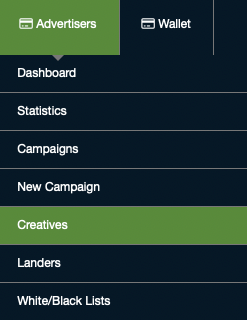
Filters displayed on the left-hand side assist you with sorting uploaded Creatives.
Selected Creative(s) will be highlighted in blue and an edit menu will appear at the bottom.

In the edit menu, you can Pause, Enable, Delete, Link to a Campaign or View.
Pausing/Enabling/Deleting a Creative from your Creatives Library will impact all Campaigns connected with that ‘parent’ Creative.
Click “Link to Campaign” to add selected and compatible Creative(s) to an active campaign.
When prompted:
• Type the campaign’s name or campaign ID# to link the creative(s)
• Add in a Lander
• Complete process by clicking the green “Link to Campaign” box
Not all Creatives may be linked to a campaign, the ad types must be compatible.
View Parent Creative Stats
To View/Edit the parent Creative’s details, either double click the Creative or select the “View/Edit” box from the edit menu.
• The Impressions, Clicks, and CTR for this ‘parent’ Creative consist of data from all connected campaigns.
• Each specific campaign containing this Creative may have different statistics.
Uploading New Creatives to Your Library
Uploading Creatives directly to your Library does not add them into an Ad Campaign. Your Library stores all of your display and video Creatives.
To use these Creatives in a Campaign, you must link or import them from your Library into a Campaign(s).
To upload/add new Creatives into your Library, select the green “Upload” button at the top right.
• Image - Display ads must be ad-type compatible to available Zones
• Video - .mp4 video ads
• VAST - VAST tag links must be valid
• Native - Display ads offer more information for the Publisher’s benefit including a Title and Brand.
Select the blue “Help” button for more info.
All Creatives must adhere to the Upload Restrictions and Guidelines - viewable in the upload screen.
